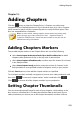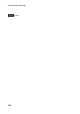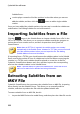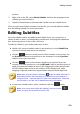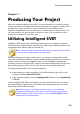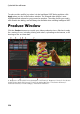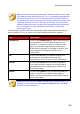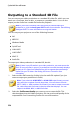Operation Manual
227
Producing Your Project
Note: before producing a movie production, make sure that all of your video
clips have the same interlacing format. This is an extremely important step
to take before production, as it can drastically affect final video quality. If
you produce your movie and find the video quality unsatisfactory, verify if the
interlacing format of all of your video clips is the same. If your clips have
different interlacing formats, set them all to the same format, then produce
your movie again. For more information, see Setting TV (Video Clip
Interlacing) Format.
In the produce window, select the production option that matches the task you
want to perform. You can select one of the following production options:
Tab
Description
Standard 2D
Click on the Standard 2D tab if you want to output
your production to a 2D video file that you can
watch on a computer or burn to a disc at a later
date. You can also output just the audio into a
audio file for playback on a variety of devices. See
Outputting to a Standard 2D File for more
information.
3D
Click on the 3D tab if you want to output your
production in a 3D video file format. See
Outputting in a 3D Format for more information.
Device
Click on the Device tab if you want to produce
your video and then output it to a camcorder or
portable device. See Outputting to a Device for
more information.
Online
Click on the Online tab if you want to upload your
video to YouTube, Facebook, Dailymotion, or
Vimeo. See Uploading Video to Social Web Sites for
more information.
Note: you can also produce multiple created video production projects at
one time in the Edit window using the Batch Produce feature. See Batch
Produce for more information.