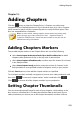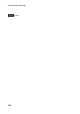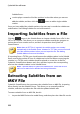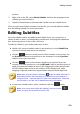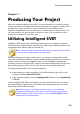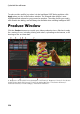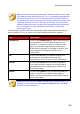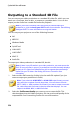Operation Manual
223
Adding Subtitles
timeline.
2. Right-click on the file, select Extract Subtitles, and then the language of the
subtitles you want to extract.
3. CyberLink PowerDirector will extract the subtitles into the Subtitle Room.
Once you have extracted the subtitles from the file, you can then edit the subtitle
text. See Editing Subtitles for more information.
Editing Subtitles
Once the subtitle markers are added in the Subtitle Room, you can perform a
variety of edits on them, including editing subtitle text, changing the subtitle text
font, positioning them on the screen, and more.
To edit the subtitles in your video production, do this:
double-click on each subtitle marker in the timeline (or in the Subtitle Text
column), and then enter the text as required.
click the button to set the position of the subtitles on the screen. Use
the X position slider to set its position on the horizontal, use the Y position
slider to set its vertical position.
click the button to format the subtitle text as required. If you are
creating a 3D video production, use the 3D Depth* slider to set the amount of
depth you want the subtitles to have in 3D. Dragging the slider left will make
the 3D subtitles seem nearer to the audience (in the foreground), while
dragging it right will make them appear farther away (in the background).
Note: when using this feature, select the button to enable 3D mode for
best editing results. See Previewing in 3D Mode for more information on
using this mode. * Optional feature in CyberLink PowerDirector. Check the
version table on our web site for detailed versioning information.
to remove a subtitle marker, select it and then click the button.
Note: once you are done editing the subtitles, you can click the
button to export and save them as an SRT file.