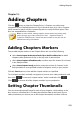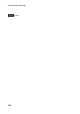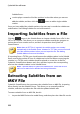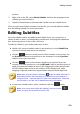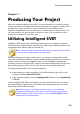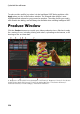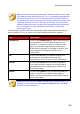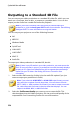Operation Manual
222
CyberLink PowerDirector
Subtitle Room.
use the player controls to find the position in the video where you want to
add the subtitle, and then click the button to add a single subtitle
marker.
Once you have added the subtitle markers, the next step is to edit the subtitle text
and duration. See Editing Subtitles for more information.
Importing Subtitles from a File
Click the button in the Subtitle Room to import subtitles from a file* in the
SRT or TXT formats. This allows you to compose subtitles outside the program or
retrieve them from another source, and then import them into CyberLink
PowerDirector.
Note: when an SRT file is imported, the subtitle markers are created
automatically in the Subtitle Room. However for TXT files you must first add
all of the subtitle markers before you can import the file. See Adding
Subtitle Markers fore more information.
If importing from a TXT file, you should ensure the subtitle markers in the Subtitle
Room match the number of lines of subtitle text in the file. When composing the
subtitles in a TXT file, each subtitle should be placed on a new line in the file.
CyberLink PowerDirector detects each line, and then imports the corresponding
text into the subtitles markers in the Subtitle Room.
Note: * optional feature in CyberLink PowerDirector. Check the version
table on our web site for detailed versioning information.
Extracting Subtitles from an
MKV File
CyberLink PowerDirector lets you extract the subtitles from an MKV file, importing
them directly into the Subtitles Room. This allows you to manually edit the
subtitles, and then re-produce the file with the updated subtitle text.
To extract subtitles from an MKV file, do this:
1. Import the MKV file into the media library, and then place the video file on the