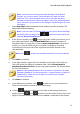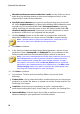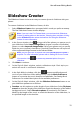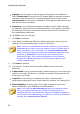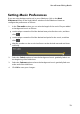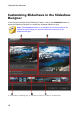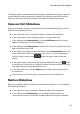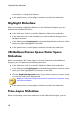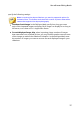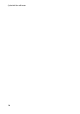Operation Manual
11
PowerDirector Editing M odes
Slideshow Creator
The Slideshow Creator is the easiest way to create a dynamic slideshow with your
photos.
To create a slideshow in the Slideshow Creator, do this:
1. Select Slideshow Creator when prompted which mode you prefer at startup.
The first Slideshow Creator window displays.
Note: if you are in the Full Feature Mode, you can launch the Slideshow
Creator by adding photos to the timeline, selecting them, and then clicking
on the Slideshow button above the timeline. See Using the Slideshow
Creator for more information.
2. In the Source window, click to import all of the photos you want to use in
your slideshow. Select Import Image Files to import a number of individual
photos, or select Import an Image Folder if all of your photos are in a specific
folder on your computer's hard drive. CyberLink PowerDirector will import all
of the supported image formats in the selected folder.
Note: you can right-click on a photo and select Set 3D Source Format if
required. For more information, please refer to Setting 3D Source Format.
You can also click to remove any unwanted photos from your
slideshow.
3. Click Next to continue.
4. In the Style & Music window, select a slideshow style. Each style you
select will result in a different slideshow.
5. In the Style & Music window, click the button to add background
music to your slideshow. After adding music, click the Music Preferences
button to customize the music duration and add fades. See Setting Music
Preferences for a detail description of the available preferences.
6. In the Style & Music window, click the Slideshow Preferences button to set
your slideshow preferences as follows:
Duration: use this option to set the length of your slideshow. Select Fit photos
to music to have the length of the slideshow match the duration of the added
background music. Select Fit music to photos (if launched in Full Feature
Mode) for the length of the music to match the duration of the slideshow, i.e.
its specified length on the timeline.