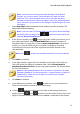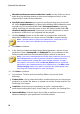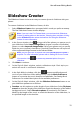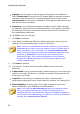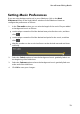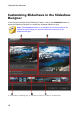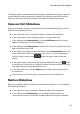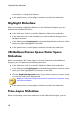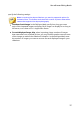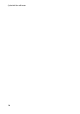Operation Manual
10
CyberLink PowerDirector
Mix audio level between music and the video's audio: use the slider to mix the
audio level, by deciding whether to have more background music or the
original video's audio in the production.
Specify the movie duration: here you can specify how long your movie will
be. Select Original duration if you don't want the Magic Movie Wizard to make
any edits to your imported media; Select Set output duration to manually
specify how long you want the movie to be in the field provided; Select Fit
duration to background music if you want your video production to match
the duration of the music you imported into the playlist.
7. Click the Settings* button to use the sliders to customize the criteria the
Magic Movie Wizard uses to cut your movie. Click OK to save the settings.
Note: * optional feature in CyberLink PowerDirector. Check the version
table on our web site for detailed versioning information.
8. Click Next to continue.
9. In the Preview window the Magic Movie Wizard generates a version of your
production. Enter a Starting title and Ending title for your production in the
fields provided, and then use the available player controls to preview it.
Note: if you are not satisfied with the current video production you can click
the Previous button to return to previous windows to add/remove music,
select a different style, change the criteria settings, duration, or import
more media. You can also click the Reorder M edia button to shuffle the
media files in the created production for a different look, or the Edit in the
Theme Designer button if you want to customize the style template used.
See Using the Theme Designer for more information.
10. Click Next to continue.
11. You are done. To finish and close the Easy Editor, choose one of the
following:
Produce Video: click to enter the Produce module where you can output your
production to a video file, device, or upload it to a video sharing web site. See
Producing Your Project.
Create Disc: click to burn your production to a disc, complete with a
professional looking disc menu, in the Create Disc module. See Creating Discs.
Advanced Editing: click this option if you'd like to perform some more
advanced editing on your production in the Edit module.