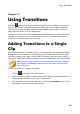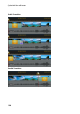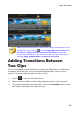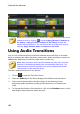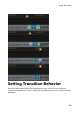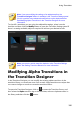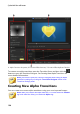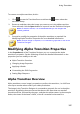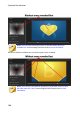Operation Manual
197
Using Transitions
To create a new alpha transition, do this:
1. Click to enter the Transition Room and then the button above the
transition library.
2. Browse to and then select the image you want to use in the alpha transition.
Once selected, click the Open button to import it into the Transition Designer.
Note: for the best results, it is recommended that you use images that
contain gradients.
3. Proceed to modify the properties of the alpha transition as required. See
Modifying Alpha Transition Properties for more detailed information.
Note: once the image is imported, it is converted to grayscale for use in the
Transition Designer.
Modifying Alpha Transition Properties
In the Properties tab of the Transition Designer you can customize the alpha
transition's properties. See the following sections for detailed information on the
properties you can modify on this tab.
Alpha Transition Overview
Changing Image Properties
Applying a Border
Customizing the Shift Progression
Setting Edge Sharpness
Alpha Transition Overview
Alpha transitions use an image's properties to perform the transition, i.e. shift from
one clip to another when used in your video production.
The image in the Transition Designer is converted to grayscale for use in the alpha
transition. By default, the areas that are blackest are the areas that are revealed
(transitioned) first, followed by the grays, and then the whitest areas. In the example
below, the center of the heart is black, so the B is revealed in that area first.