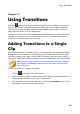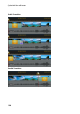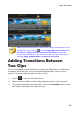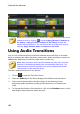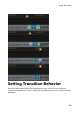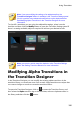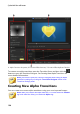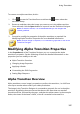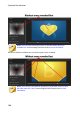Operation Manual
192
CyberLink PowerDirector
Note: you can add transitions to all the video, image, and effect clips on the
timeline at once by clicking , choosing Apply Random Transition to
All Videos or Apply Fading Transition to All Videos, and then the
desired transition behavior. You can also do this for all the audio clips by
selecting Apply Random Audio Transition to All Audio.
Using Audio Transitions
You can use audio transitions to transition between two audio files on an audio
track, or between two video clips that contain audio. Audio transitions can also be
added at the beginning or end of a single audio or video clip.
Note: when you add an audio transition between two video clips, the fade
transition is automatically added on the corresponding video track. The
video transition cannot be removed, but it can be replaced with another
video transition in the transition library.
To add an audio transition to a clip, do this:
1. Click on to open the Transition Room.
2. Select the Audio tag on the left to display the available audio transitions.
3. Select one of the transitions and then drag it to the desired position
(beginning (prefix transition), ending (postfix transition), or between two
clips).
4. To change the duration of the transition, click on the Duration button or click
and drag its start/end points within the clips.