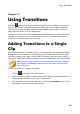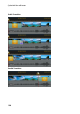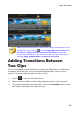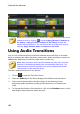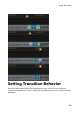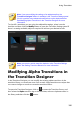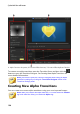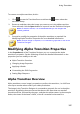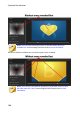Operation Manual
191
Using Transitions
Note: you can add transitions to all the video, image, and effect clips on the
timeline at once by clicking , choosing Apply Random Transition to
All Videos or Apply Fading Transition to All Videos, and then the
desired transition behavior. You can also do this for all the audio clips by
selecting Apply Random Audio Transition to All Audio.
Adding Transitions Between
Two Clips
You can also add a transition between two image and video clips on a video track
or between two audio clips on any of the audio related (audio, voice or music)
tracks. To add a transition between two clips, do this:
1. Click on to open the Transition Room.
2. Select a transition effect and then drag it between the two clips on a track.
3. To change the duration of the transition, click on the Duration button or click
and drag its start/end points within the clips.