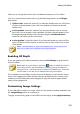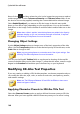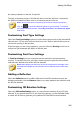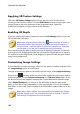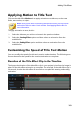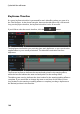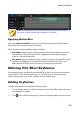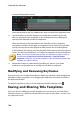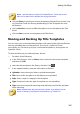Operation Manual
185
Adding Title Effects
Note: the lighter green section indicates how long the title effect displays
on screen once the starting effect animation is complete.
Applying Motion Blur
Select the Enable motion blur option if your title text has motion applied. Motion
blur makes the movement appear smoother.
Once selected, use the available sliders as follows:
Blur length: drag this slider to set the duration (number of frames) you want
blended into a single frame (the blur). Dragging the slider right will apply
more of a blur to the title text.
Blur density: drag this slider to set the number of samples (of title effect) used
per frame. Dragging the slider right will make the title text less blurry as it
adds samples to fill the missing content caused by the movement.
Utilizing Title Effect Keyframes
Use keyframes when modifying your title effects to define the start and end points
of text effects. In the Title Designer you can use keyframes to change the title
effect's transparency, size (scale), rotation, motion, and position.
Adding Keyframes
To add a keyframe to the keyframe timeline, do this:
1. Use the player controls to find the moment in your title effect where you want
its properties to change.
2. Click next to the text property you want to change to add a keyframe to the