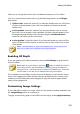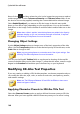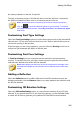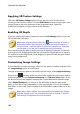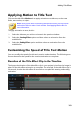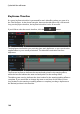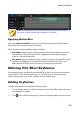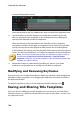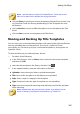Operation Manual
183
Adding Title Effects
Applying Motion to Title Text
Click on the title effect Motion tab to apply animations to title text, such as text
fades, text motion, or wipes.
Note: once you are done customizing the title text motion you can use the
motion blur effect to make it look smother. See Applying Motion Blur for
more information.
To apply animation to text, do this:
1. Select the title text you wish to animate in the preview window.
2. Select the Starting Effect option and then select an animation from the
available list.
3. Select the Ending Effect option and then select an animation from the
available list.
Customizing the Speed of Title Text Motion
You can modify the speed of a title text's motion and animation. The following two
factors determine the speed for the motion/animation to complete.
Duration of the Title Effect Clip in the Timeline
The longer the duration of the title effect clip in your project's timeline, the longer it
takes for the title effect animation to complete. For example, if the title effect clip is
20 seconds, it takes the title effect 20 seconds to complete the starting and ending
animation.