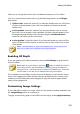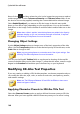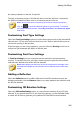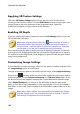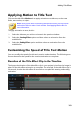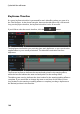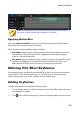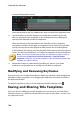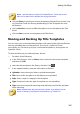Operation Manual
181
Adding Title Effects
the other properties on the tab, if required.
To apply a character preset to 3D-Like title text, ensure the text box is selected in
the preview window and then click on a character preset in the list.
Note: once you are done customizing all of the 3D-Like text properties,
click on to save the character preset to your favorites. To find and
use saved character presets, select My Favorites in the Character types
drop-down.
Customizing Font Type Settings
Select the Font Type Settings option to set the font type and size of the selected 3D-
Like title text. You can also select the font face color, bold or italicize the text, and
set the text spacing in the text box.
If the font type you are using supports it, you can select the Kerning check box to
reduce the space between the letters in the title text.
Customizing Font Face Settings
In Font Face Settings you can customize the font extrusion and transparency
amount. To set the font color, click the colored square to open the color palette
and select the desired color of the 3D-Like title text.
Note: when applying an extrusion to the 3D-Like title text, the angle of the
extruded text changes as you move the text to different areas of the video
frame.
Adding a Reflection
Select the Reflection option to add a reflection of the 3D-Like title text onto the
background media. Use the Distance slider to set space between the reflection and
the 3D-Like title text.
Customizing 3D Rotation Settings
Select the 3D Rotation Settings option to customize the rotation of your 3D-Like
title text. If you applied extrusion in the font face settings, use the available sliders
to rotate the 3D text to generate your preferred 3D-Like effect and orientation.