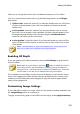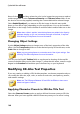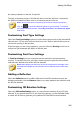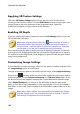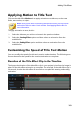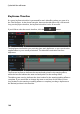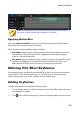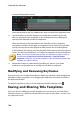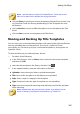Operation Manual
180
CyberLink PowerDirector
Next, click on and then select the color in the image that you want to replace/
make transparent. Use the Tolerance of intensity and Tolerance of hue sliders to set
the level of chroma key applied, revealing the content behind the selected image.
Select Enable flip object if you want to to flip the image in the title text upside
down or from left to right, depending on your requirement. You can also enable a
fade effect on the image. Select whether to enable a fade-in and/or fade-out on the
image.
Note: when a fade is applied, note that keyframes are added to the Opacity
keyframe timeline so you can customize the length of the fade, if required.
See Utilizing PiP Keyframes for more information.
Changing Object Settings
Use the Object Settings option to change some of the basic properties of the title
effect. Use the Transparency slider to set the desired opacity of the title text, or the
Scale slider to change its size.
Note: you can use keyframes to customize each of the object settings. See
Utilizing Title Effect Keyframes for more information.
You can use the X and Y Position fields to set the precise location of the top left
corner of the title effect on the video image. To rotate the title effect, enter an angle
degree in the Rotation field and then press the Enter key on your keyboard.
Modifying 3D-Like Text Properties
If you are creating or editing a 3D-Like title template, on the text properties tab you
can modify the text size, style, color, as well as its extrusion, transparency, texture,
and rotation settings.
Note: see The Difference Between 3D and 3D-Like Effects to learn more
about both types of effects.
Applying Character Presets to 3D-Like Title Text
Select the Character Presets option to apply a defined character preset to 3D-Like
title text. After you have applied a defined character preset you can refine it using