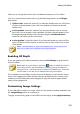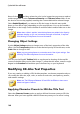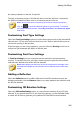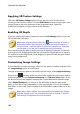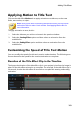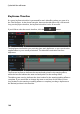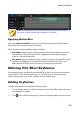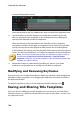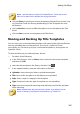Operation Manual
179
Adding Title Effects
allow you to change the border's size, and add a transparency or blur effect.
You can customize the border color using the following options in the Fill type
drop-down:
Uniform color: select this option if you want the border to be one solid color.
Click the colored square to open the color palette and select the desired
border color.
2 color gradient: select this option if you want the border color to change
from one color to another using a gradient. Click the colored squares to set
the beginning and ending colors, and then drag the Gradient direction
control to set which way the color flows.
4 color gradient*: select this option if you want the border to consist of four
colors. Click the colored squares to set the colors in each of the four corners
of the border.
Note: * optional feature in CyberLink PowerDirector. Check the version
table on our web site for detailed versioning information.
Enabling 3D Depth
If you are creating a 3D video production, select the 3D Settings* to give the title
text a 3D effect.
Note: when using this feature, select the button to enable 3D mode for
best editing results. See Previewing in 3D Mode for more information on
using this mode. * Optional feature in CyberLink PowerDirector. Check the
version table on our web site for detailed versioning information.
Once enabled, use the slider to set the amount of depth you want the title text to
have in 3D. Dragging the slider left will make the 3D title text seem nearer to the
audience (in the foreground), while dragging it right will make it appear farther
away (in the background).
Customizing Image Settings
If your title effect contains an image, select it in the preview window, and then click
the Image Settings option to customize it.
To apply a chroma key (green screen) effect on the image, select Apply chroma key.