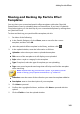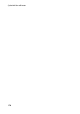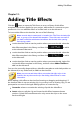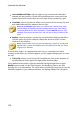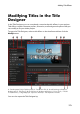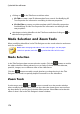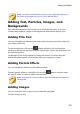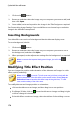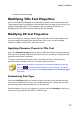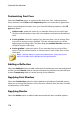Operation Manual
177
Adding Title Effects
or side to resize the image.
Modifying Title Text Properties
Click on the title effect Text tab to change the properties of the selected title text.
The properties that are available on the tab depend on the type of title text you are
editing. See Modifying 2D Text Properties if you are editing 2D title text, or
Modifying 3D-Like Text Properties if editing 3D-Like title text.
Modifying 2D Text Properties
If you are creating or editing a 2D title effect template, on the text properties tab
you can modify everything from the text size, style, color, as well as adding
shadows, borders, motion blur, and much more.
Applying Character Presets to Title Text
Select the Character Presets option to apply a defined character preset to title text.
After you have applied a defined character preset you can refine it using the other
properties on the tab, if required.
To apply a character preset to title text, ensure the text box is selected in the
preview window and then click on a character preset in the list.
Note: once you are done customizing all of the text properties on the tab,
click on to save the character preset to your favorites. To find and
use saved character presets, select My Favorites in the Character types
drop-down.
Customizing Font Type
Select the Font Type option to set the font type and size of the selected title text.
You can also select the font face color, bold or italicize text, change the line and
text spacing, and set the text alignment in the text box.
If the font type you are using supports it, you can select the Kerning check box to
reduce the space between the letters in the title text.