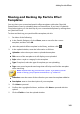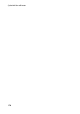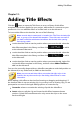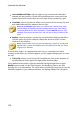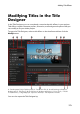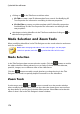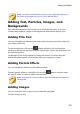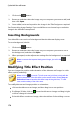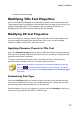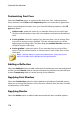Operation Manual
174
CyberLink PowerDirector
clicking on in the Title Room and then select:
2D Title to create a new 2D title template from scratch. See Modifying 2D
Text Properties for information on editing its title text properties.
3D-Like Title to create a new title template with 3D-Like effect properties.
See Modifying 3D-Like Text Properties for information on editing its title
text properties.
selecting an existing title effect in the Title Room and then clicking on to
edit the existing template.
Mode Selection and Zoom Tools
When modifying title effects in the Title Designer use the mode selection and zoom
tools for assistance.
Note: when modifying title effects in the Title Designer, use the player
controls to preview, and click to preview the effect at full screen.
Mode Selection
In the Title Designer there are two selection modes. Click the button to enable
the object selection. When selected, you can freely click and move the title text,
particles, images, etc. to different areas of the video frame.
Click the button to enable a mode that lets you drag the view in the Title
Designer. This mode is especially helpful if zoomed in on the title effect.
Zoom Tools
Use the zoom tools and to zoom out and in on the preview window
when modifying the title effect. You can also select the viewer zoom amount from
the drop-down to set the size of the title effect preview. Select Fit to resize the title
effect so that is fits in the Title Designer's viewer window.