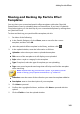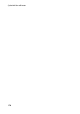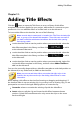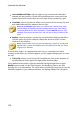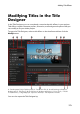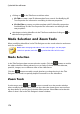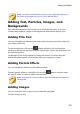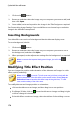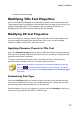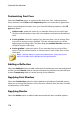Operation Manual
171
Adding Title Effects
Adding Title Effects
Chapter 12:
Click the button to open the Title Room to access a library of title effect
templates, which when applied to your project, add credits or comments to your
production. You can add title effects to a video track or to the title track.
To insert a title effect to the timeline, do one of the following:
Note: once the latest content pack is installed, the Title Room includes title
sets, or groups of four themed title templates. These title sets are useful if
you want to add titles with themed animations that include video opening
and closing credits.
use the timeline slider to set the position where you want the title, select the
title effect template in the library, and then click to add it
to the selected video track.
use the timeline slider to set the position where you want the title, select the
title effect template in the library, and then click to add it
to the title track.
use the timeline slider to set the position where you want the title, right-click
on the title effect template in the library, and then select Add to Timeline to
add it to the title track.
You can also manually drag and drop a title effect template to a desired position on
the title track (or any video track) to add it to the timeline.
Note: you can now add video effects onto entire title effect clips in the
timeline, like any other media clip. See Adding Video Effects for more
information.
When adding a title effect to the timeline (inserting or dragging and dropping), if
the timeline slider is over an existing clip, or you drop it on an existing clip, you are
prompted to use one of the ripple editing options to insert the clip:
Overwrite: select to overwrite the existing clip with the title effect.
Insert: select to split the clip and insert the title effect between the two
portions. CyberLink PowerDirector also only moves the clips on the same
track to the right.