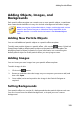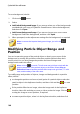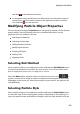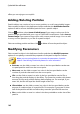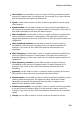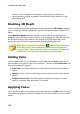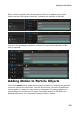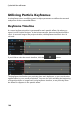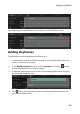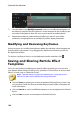Operation Manual
168
CyberLink PowerDirector
5. Use the sliders in the Modify Parameters section to modify the parameters of
the object as required for this keyframe. In this example we are modifying the
emit rate of the particles from the source point at the second keyframe.
6. Repeat these steps to create the kind of effect you want in your video
production using keyframes to modify the particle object parameters.
Modifying and Removing Keyframes
At any time you can modify the keyframes added, by selecting it and changing the
particle object's parameters, or by dragging the keyframe to another position on
the keyframe timeline.
To remove a keyframe, select it on the keyframe timeline and then click .
Saving and Sharing Particle Effect
Templates
Once you are finished modifying your particle effect template you can save it to
your particle effects library for future use, upload it to DirectorZone to share it with
others, or back it up on CyberLink Cloud*.
Note: * optional feature in CyberLink PowerDirector. Check the version
table on our web site for detailed versioning information.
click on Share to upload your custom template to DirectorZone or back it up
on CyberLink Cloud. See Sharing and Backing Up Particle Effect Templates for
more information.
click on Save As to save a modified template as a new template to the Particle
Room.
click on Save to save a new template to the Particle Room.