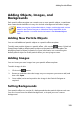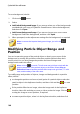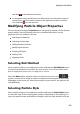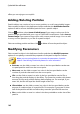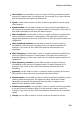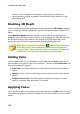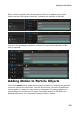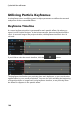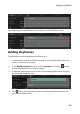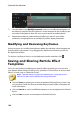Operation Manual
160
CyberLink PowerDirector
To set a background, do this:
1. Click on the button.
2. Select:
Add Default Background Image: if you want to select one of the backgrounds
provided with your copy of CyberLink PowerDirector. Select the background,
and then click Open.
Add Custom Background Image: if you want to import your own custom
background. Select the background, and then click Open.
3. When prompted, set the adjustment settings for the background, as required.
Note: to remove the imported background image, just click the
button.
Modifying Particle Object Range and
Position
You can increase the range of the particle object so that it covers more of the
background, or modify the position or direction particles fall/emit from their
source point. You can also change the position and size of images and
backgrounds used in the effect.
Note: click on to use the TV safe zone and grid lines to help with the
precise placement of the particle object on the video. Select Snap to
Reference Lines to have the particle effect snap to the grid lines, TV safe
zone, and boundary of the video area.
To modify range and position of objects, image, and backgrounds in a particle
effect, do this:
to change the position and source (emit) point of a particle object, select the
particle object in the keyframe timeline, and then click and drag to a new
position.
if the particle effect has an image, select the Image track in the keyframe
timeline. Next click and drag a corner or side to resize the image. Click on
to drag the image to a new position, if required.
to rotate a particle object, select it in the keyframe timeline, and then click