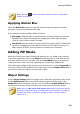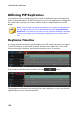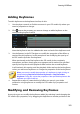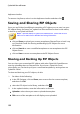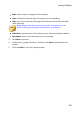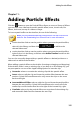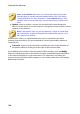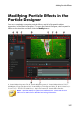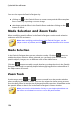Operation Manual
155
Adding Particle Effects
Adding Particle Effects
Chapter 11:
Click the button to open the Particle Effects Room to access a library of effects
you can place on a video track to add a particle effect (snow, cloud cover, fire
effects, and more) on top of a video or image.
To insert a particle effect to the timeline, do one of the following:
Note: you can download additional particle effects from the DirectorZone
web site. See Downloading from DirectorZone for more information.
use the timeline slider to set the position where you want the particle effect,
select it in the library, and then click to add it to the
selected video track.
use the timeline slider to set the position where you want the particle effect,
right-click on it in the library, and then select Add to Timeline to add it to the
selected video track.
You can also manually drag and drop a particle effect to a desired position on a
video track to add it to the timeline.
When adding a particle effect to the timeline (inserting or dragging and dropping),
if the timeline slider is over an existing clip, or you drop it on an existing clip, you
are prompted to use one of the ripple editing options to insert the clip:
Overwrite: select to overwrite the existing clip with the particle effect.
Insert: select to split the clip and insert the particle effect between the two
portions. CyberLink PowerDirector also only moves the clips on the same
track to the right.
Insert and Move All Clips: select to split the clip and insert the particle effect
between the two portions. CyberLink PowerDirector also moves all of the
media clips on the timeline that lie to the right of the inserted clip, right.
Crossfade: select to lay the particle effect over a portion of the existing clip
and auto add a fade transition between the two clips.