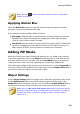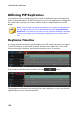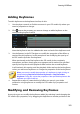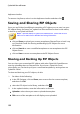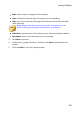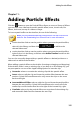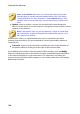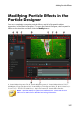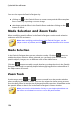Operation Manual
152
CyberLink PowerDirector
keyframe timeline.
To remove a keyframe, select it on the keyframe timeline and then click .
Saving and Sharing PiP Objects
Once you are finished modifying/customizing a PiP object you can save it to your
PiP objects library for future use, upload it to DirectorZone to share it with others,
or back it up on CyberLink Cloud*.
Note: * optional feature in CyberLink PowerDirector. Check the version
table on our web site for detailed versioning information.
click on Share to upload your custom template to DirectorZone or back it up
on CyberLink Cloud. See Sharing and Backing Up PiP Objects for more
information.
click on Save As to save a modified template as a new template to the PiP
Objects Room.
click on Save to save a new template to the PiP Objects Room.
Sharing and Backing Up PiP Objects
You can share your customized PiP objects with other CyberLink PowerDirector
users by uploading them to DirectorZone. If you have a CyberLink Cloud
subscription you can back up all your customized templates by storing them on
CyberLink Cloud.
To share and back up your PiP objects, do this:
1. Do either of the following:
in the PiP Designer, click on Share, enter a name for the custom template,
and then click OK.
select the PiP object in the library, and then click .
2. In the upload window, enter the information as follows:
Upload to: select where you want to upload the template.
Title: name of the template as it will display once uploaded.