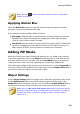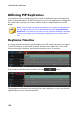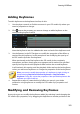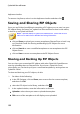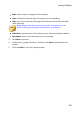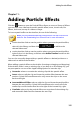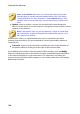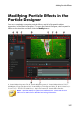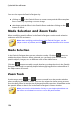Operation Manual
151
Creating PiP Effects
Adding Keyframes
To add a keyframe to the keyframe timeline, do this:
1. Use the player controls to find the moment in your PiP media clip where you
want its properties to change.
2. Click next to the property you want to change to add a keyframe to the
corresponding keyframe track.
Note that keyframes are also added at the start and end of the keyframe track.
3. Use the features in the PiP Designer to modify the properties of the effect as
required for this keyframe. In this example we are modifying the opacity of
the PiP media clip at the first keyframe.
When previewed, at the first keyframe the PiP media is the completely
transparent, and then slowly gets more opaque until it reaches the specified
opacity level by the time the playback slider reaches the second keyframe.
It will maintain this opacity until the playback slider reaches the last keyframe,
unless you add more keyframes or change the properties of the last keyframe.
Note: you can also modify the properties of a keyframe by right clicking on
it and selecting Duplicate Previous Keyframe or Duplicate Next
Keyframe. Doing this copies the properties of the specified keyframe to the
keyframe you right clicked on.
4. Repeat these steps to create the kind of effect you want in your video
production using keyframes to modify the PiP media clip's properties and
motion.
Modifying and Removing Keyframes
At any time you can modify the keyframes added, by selecting it and changing the
PiP media clip's properties, or by dragging the keyframe to another position on the