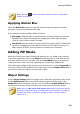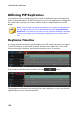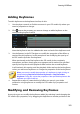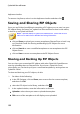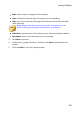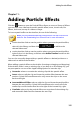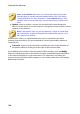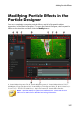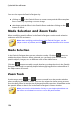Operation Manual
150
CyberLink PowerDirector
Utilizing PiP Keyframes
Use keyframes when modifying your PiP media to define the start and end points
of the customized effects. In the PiP Designer you can use keyframes to change the
PiP media clip's opacity, size (scale), rotation, motion, shape (freeform), and 3D
depth.
Note: once you have customized the effects on PiP media using keyframes,
you can right click on the clip in the timeline and select Copy Keyframe
Attributes. This allows you to paste all of its keyframe attributes (including
motion) onto another clip in the timeline, applying the same effects to the
clip.
Keyframe Timeline
A custom keyframe timeline is generated for each PiP media clip when you open it
in the PiP Designer. In the below example, because the media clip is 10 seconds
long on the project timeline, the keyframe timeline is also 10 seconds.
If you'd like to view the movie timeline, click the button.
The keyframe timeline lets you precisely place each keyframe, so you can time the
applied effect in your movie production.