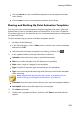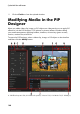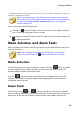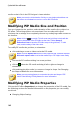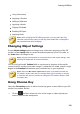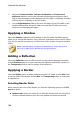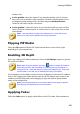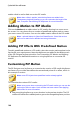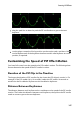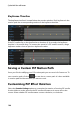Operation Manual
146
CyberLink PowerDirector
enable a fade-in and/or fade-out on the PiP media.
Note: when a fade is applied, note that keyframes are added to the
Transparency keyframe timeline so you can customize the length of the
fade, if required. See Utilizing PiP Keyframes for more information.
Adding Motion to PiP Media
Click on the Motion tab to add motion* to PiP media, allowing it to move across
the screen. You can choose from a number of predefined motion paths or create
your own custom PiP motion. You can also add a rotation effect to the PiP media.
Note: * optional feature in CyberLink PowerDirector. Check the version
table on our web site for detailed versioning information.
Adding PiP Effects With Predefined Motion
To add a predefined motion to a PiP media, select the motion path template in the
list that fits your requirements. Note that keyframes are added to the Motion track
of the PiP Designer keyframe timeline. See Customizing PiP Motion and Utilizing
PiP Keyframes for detailed information on using keyframes to customize PiP
motion.
Customizing PiP Motion
The PiP Designer uses keyframes to customize the motion of PiP media. Keyframes
are frames of your video that define the start and end points of an effect, which in
this example is motion.
Note: some PiP objects have predefined motion already applied.
To customize the motion of PiP media:
Note: once you are done customizing the PiP media motion you can use the
motion blur effect to make it look smother and more natural. See Applying
Motion Blur for more information.
drag an existing keyframe to a new location in the preview window. The PiP
media will follow the modified path to get to the changed keyframe position.