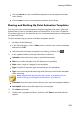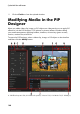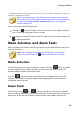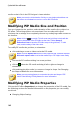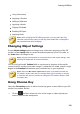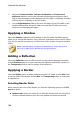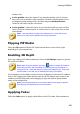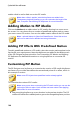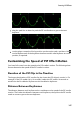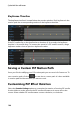Operation Manual
145
Creating PiP Effects
border color.
2 color gradient: select this option if you want the border color to change
from one color to another using a gradient. Click the colored squares to set
the beginning and ending colors, and then drag the Gradient direction
control to set which way the color flows.
4 color gradient*: select this option if you want the border to consist of four
colors. Click the colored squares to set the colors in each of the four corners
of the border.
Note: * optional feature in CyberLink PowerDirector. Check the version
table on our web site for detailed versioning information.
Flipping PiP Media
Select the Flip option to flip the PiP media upside down or from left to right,
depending on your requirement.
Enabling 3D Depth
If you are creating a 3D video production, select the 3D Settings* option to give the
PiP media a 3D effect.
Note: when using this feature, select the button to enable 3D mode for
best editing results. See Previewing in 3D Mode for more information on
using this mode. * Optional feature in CyberLink PowerDirector. Check the
version table on our web site for detailed versioning information.
Once enabled, use the slider to set the amount of depth you want the PiP media to
have in 3D. Dragging the slider left will make the 3D PiP object seem nearer to the
audience (in the foreground), while dragging it right will make it appear farther
away (in the background).
Note: you can use keyframes to customize when the 3D depth is applied.
See Utilizing PiP Keyframes for more information.
Applying Fades
Select the Fades option to apply a fade effect on the PiP media. Select whether to