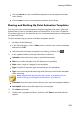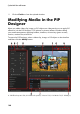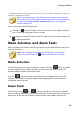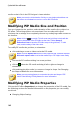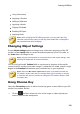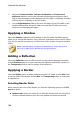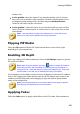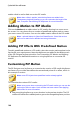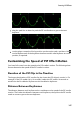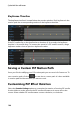Operation Manual
144
CyberLink PowerDirector
2. Adjust the Tolerance of hue, Tolerance of saturation, and Tolerance of
luminance sliders to remove the selected color/background (green screen).
Adjust until the image or video behind your PiP media is completely revealed,
without any loss of quality on the PiP media.
3. Use the Edge sharpness slider to fine tune the edges of the PiP media on the
revealed background. Using this slider can make the PiP effect look more
authentic by sharpening the edges.
Applying a Shadow
Select the Shadow* option to add a shadow on the PiP media. Available options
allow you to change the shadow's color, direction, and distance from the PiP effect.
You can also set the transparency and blur levels of the shadow using the available
sliders.
Note: * optional feature in CyberLink PowerDirector. Check the version
table on our web site for detailed versioning information.
Adding a Reflection
Select the Reflection option to reflect the PiP media onto the background media.
Use the Distance slider to set space between the reflection and the PiP media. Use
the Transparency slider to set the opacity of the reflection.
Applying a Border
Select the Border option to add a border around the PiP media. Use the Size slider
to set the width of the border, and the Blur and Transparency sliders to customize
its appearance.
Selecting Border Color
When selecting the color of the border, you have the following options in the Fill
type drop-down:
Uniform color: select this option if you want the border to be one solid color.
Click the colored square to open the color palette and select the desired