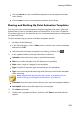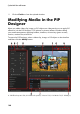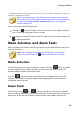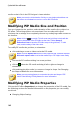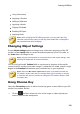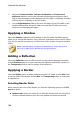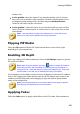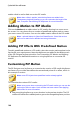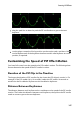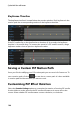Operation Manual
143
Creating PiP Effects
Using Chroma Key
Applying a Shadow
Adding a Reflection
Applying a Border
Flipping PiP Media
Enabling 3D Depth
Applying Fades
Note: while modifying the PiP effect properties, you can select the Only
show the selected track option to hide any other media that is displayed in
the preview window while modifying.
Changing Object Settings
Use the Object Settings option to change some of the basic properties of the PiP
media. Use the Opacity slider to set the desired transparency of the PiP media, or
the Scale sliders to change its size.
Note: you can use keyframes to customize each of the object settings. See
Utilizing PiP Keyframes for more information.
You can use the X and Y Position fields to set the precise location of the top left
corner of the PiP media on the video image. To rotate the PiP media, enter an angle
degree in the Rotation field and then press the Enter key on your keyboard.
Note: select the M aintain aspect ratio option if you want to ensure the
PiP media's aspect ratio does not change while you are moving or resizing
it. Deselect this option if you want to change the PiP media's shape or alter
its aspect ratio.
Using Chroma Key
Select the Chroma Key option to add a chroma key (green screen) effect to your PiP
media. Once enable, do this:
1. Click on and then select the color in the image or video clip that you
want to replace/make transparent.