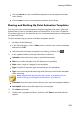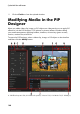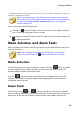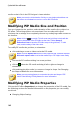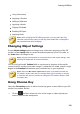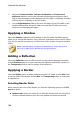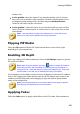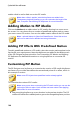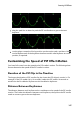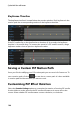Operation Manual
141
Creating PiP Effects
F - Ba ckground Video, G - M ode Selection, H - Zoom Tools, I - TV Sa fe Zone/Grid Lines, J - Uploa d to
Internet, K - PiP/Keyframe Timeline
Note: if you have trouble clearly seeing some elements of the media you
are modifying in the PiP Designer because they blend into the background,
try selecting the Only show the selected track option to change the
preview background.
You can also open the PiP Designer by:
clicking on in the PiP Objects room to create a new PiP object template
from scratch by importing a custom image.
selecting an existing PiP object in the PiP Objects room, and then clicking on
to edit the template.
Mode Selection and Zoom Tools
When modifying PiP media in the PiP Designer use the mode selection and zoom
tools for assistance.
Note: when modifying PiP media in the PiP Designer, use the player
controls to preview, and click to preview the effect at full screen.
Mode Selection
In the PiP Designer there are two selection modes. Click the button to enable
the PiP media selection. When selected, you can freely click and move the PiP
media to different areas of the video frame.
Click the button to enable a mode that lets you drag the view in the PiP
Designer. This mode is especially helpful when applying PiP motion effects to
media that start off screen.
Zoom Tools
Use the zoom tools and to zoom out and in on the preview window
when modifying PiP media. You can also select the viewer zoom amount from the
drop-down to set the size of the PiP media preview. Select Fit to resize the PiP