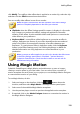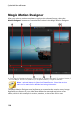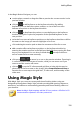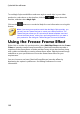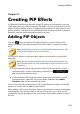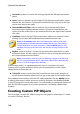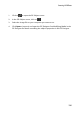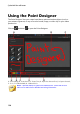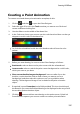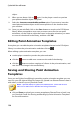Operation Manual
138
CyberLink PowerDirector
object.
8. When you are done, click on again. Use the player controls to preview
your paint animation object if required.
9. Select the Insert at current timeline position option if you want to insert the
saved paint animation object at the current position on the timeline when
you are done.
10. Once you are satisfied, click on the Save button to save it to the PiP Objects
library. When prompted to save, enter a custom name for the new paint
animation, use the slider to select the frame in the paint animation you want
to use as its thumbnail in the library, and then click OK.
Editing Paint Animation Templates
At anytime you can edit the paint animation templates that are in the PiP objects
library. Just select the paint animation and then click on .
When editing a paint animation template, you can:
use the player controls to preview the paint animation.
click the button to add more content to the end of the drawing.
click the button to take a snapshot of a frame in the paint animation, and
save it as a new image in the media library.
Saving and Sharing Paint Animation
Templates
Once you are finished modifying/customizing a paint animation template you can
save it in your PiP objects library for future use, upload it to DirectorZone to share it
with others, or back it up on CyberLink Cloud*.
Note: * optional feature in CyberLink PowerDirector. Check the version
table on our web site for detailed versioning information.
click on Share to upload your custom template to DirectorZone or back it up
on CyberLink Cloud. See Sharing and Backing Up Paint Animation Templates
for more information.