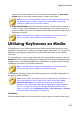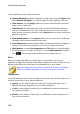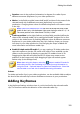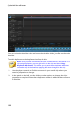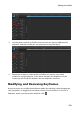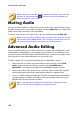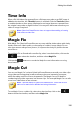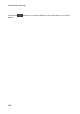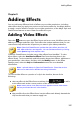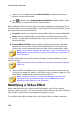Operation Manual
125
Editing Your M edia
Time Info
When a DV-AVI video clip captured from a DV tape camcorder or an EXIF image is
added to the timeline, the Time Info button is enabled. Click the Time Info button
to enable the date or time stamp (displayed as an image) that was captured from
the original camcorder or digital camera. You may also add a text remark to your
video or image if required.
Note: CyberLink PowerDirector does not support the enabling of running
time codes on video files.
Magic Fix
With Magic Fix CyberLink PowerDirector can auto stabilize videos taken with shaky
hands, enhance a video's audio, or the quality of a video's image. Magic Fix can
also auto remove red-eye from photos, or improve the clarity on photos that are
out of focus.
To use Magic Fix to fix and edit a media clip, select it on the timeline, click on the
button above the timeline, and then select Magic Fix.
Click on the button to consult the iHelp for more information on using
these features.
Magic Cut
You can use Magic Cut* to have CyberLink PowerDirector auto-edit your video clips
using video technology that locates and keeps the most interesting moments,
while discarding sections of lesser importance. The Magic Cut tool is ideal for
condensing long video segments into shorter clips. For example Magic Cut can edit
a one hour video down to ten minutes.
Note: * optional feature in CyberLink PowerDirector. Check the version
table on our web site for detailed versioning information.
To use Magic Cut on a video clip, select it on the timeline, click on the
button above the timeline, and then select Magic Cut.