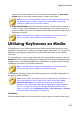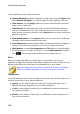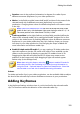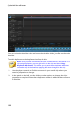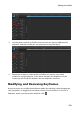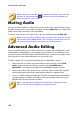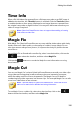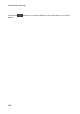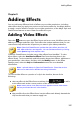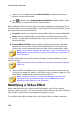Operation Manual
124
CyberLink PowerDirector
Note: if you want to reset the changes made at a keyframe, just ensure the
keyframe is selected and then click next to the option/parameter you
want to reset back to the original.
Muting Audio
You can mute the audio in a video clip (or in any audio clip on the timeline) simply
by right-clicking on it in the timeline and then selecting Mute Clip. If you added any
audio volume keys previously, they are hidden.
To restore sound to the clip, right-click on the clip and then deselect Mute Clip.
Note: if you would like to mute the audio of an entire track, right-click on the
track and then select Mute Track. This is useful if you have video on a PiP
track and you don't want any of its audio in your final production.
Advanced Audio Editing
You can edit the audio in your video production in CyberLink AudioDirector* and/
or WaveEditor*, depending on your preference and which one is installed on your
computer. CyberLink AudioDirector and WaveEditor are companion programs that
let you perform more advanced editing on your audio clips.
To edit an audio clip in CyberLink AudioDirector or WaveEditor, do this:
1. Select an audio or a video clip (with audio) on the timeline, click the Edit
Audio* button above the timeline, and then select AudioDirector or
WaveEditor. The CyberLink AudioDirector/WaveEditor program opens.
2. Perform the edits on the audio clip as necessary. Please consult the help file
within the program directly for detailed information on editing audio.
3. Once you finish editing the audio file in CyberLink AudioDirector/WaveEditor,
exit the program, and then click Yes to save your changes and import your
edited audio clip back into the timeline.
Note: * optional feature in CyberLink PowerDirector. Check the version
table on our web site for detailed versioning information.