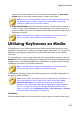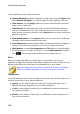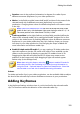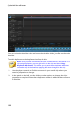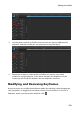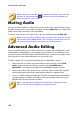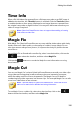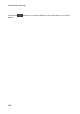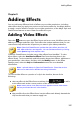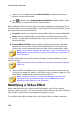Operation Manual
120
CyberLink PowerDirector
current keyframe in your video production.
Lighting Adjustment: adjust the lighting in video clips using the Degree slider.
Select Extreme backlight if you need to adjust the back lighting in the clip.
Video Denoise: use the Degree slider to increase or decrease the amount of
video noise in video clips.
Audio Denoise: for video and audio clips, use the Audio Denoise feature to
remove unwanted noise from clips. Select the type of noise from the drop-
down you are removing, and then use the Degree slider to set the intensity of
denoise on the clip.
Video Enhancement: use the Degree slider to set the amount of TrueTheater
HD video enhancement applied to video clips.
Color Adjustment: use the available sliders to adjust the exposure, brightness,
contrast, hue, saturation, sharpness, and more on images and videos.
White Balance: use the Color temperature and Tint sliders to manually adjust
the white balance in images and videos, or select White calibration and then
click to have CyberLink PowerDirector auto calibrate for you.
Effect
When you apply video effects to media clips on the timeline, you can use
keyframes to adjust the intensity of the effect at different moments of the clip. See
Adding Video Effects for information on adding effects to your media.
Note: the settings and sliders that are available in the Keyframe Settings
panel are completely dependent on the type of effect you are editing.
Clip Attributes
In the Clip Attributes section you can adjust the opacity, size, freeform shape, and
more for media clips in your video production.
Opacity: use the slider to adjust the opacity of images and video clips at
different moments (keyframes) in your video production.
H scale: set the height of media clips in at different moments (keyframes) in
your video production.
W scale: set the width of media clips in at different moments (keyframes) in
your video production.