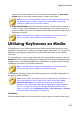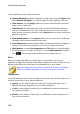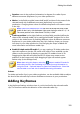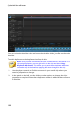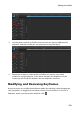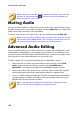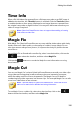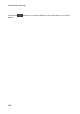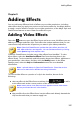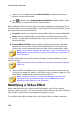Operation Manual
119
Editing Your M edia
option to mute the audio. You can also enter a new duration in New video
length video to manually increase/reduce a video clip's speed.
Note: you can also hold down the Ctrl key on your keyboard and then click
and drag the edge of a video or audio clip on the timeline to manually
change its speed to fit your required duration.
Video/Photo Rotation: select this option and then use the buttons to rotate a
video or image up to 360 degrees in either direction. You can also enter in a
custom rotation amount in the field provided, and press the Enter key on your
keyboard to apply it.
Note: * optional feature in CyberLink PowerDirector. Check the version
table on our web site for detailed versioning information.
Utilizing Keyframes on Media
Use keyframes in your video production to define the start and end points of an
applied fix, enhancement, or effect on images, videos, and audio. You can also use
keyframes to change the volume level of your video and audio clips at specific
moments.
To use keyframes on your media, select the clip on the timeline and then click the
Keyframe* button to open the Keyframe Settings panel. See the available Keyframe
Settings below, and Adding Keyframes for information on applying these settings
at different moments in your video production.
Note: * optional feature in CyberLink PowerDirector. Check the version
table on our web site for detailed versioning information.
In the Keyframe Settings panel, the following options are available, depending on
the type of media selected:
Note: once you have customized the fixes, enhancements, and effects on a
clip using keyframes, you can right click on the clip and select Copy
Keyframe Attributes. This allows you to paste all of its keyframe
attributes onto another clip in the timeline, applying the same changes to
the clip. To apply just some of the keyframe attributes modified in this
panel, just right click on Fix/Enhance, Effect, Clip Attributes, or Volume
to copy and paste the changes to another clip.
Fix/Enhance
Use the available sliders to fix and enhance images, videos, and audio clips at the