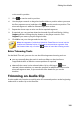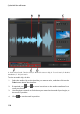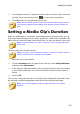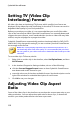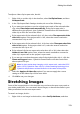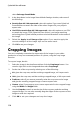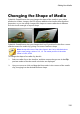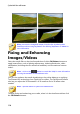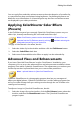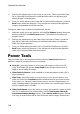Operation Manual
118
CyberLink PowerDirector
2. Perform the adjustments on the image as necessary. Please consult the help
file in CyberLink PhotoDirector for detailed information on adjusting and
editing images in that program.
3. Once you finish adjusting the image file in CyberLink PhotoDirector, click the
Back button within the program. Your changes are saved and the adjusted
image is imported back into the timeline.
To adjust a video clip in CyberLink ColorDirector, do this:
1. Select the video clip on the timeline, click the Fix / Enhance button above the
timeline, and then the ColorDirector button. The CyberLink ColorDirector
program opens.
2. Perform the adjustments on the video clip as necessary. Please consult the
help file in CyberLink ColorDirector for detailed information on adjusting
video clips in that program.
3. Once you finish editing the video clip in CyberLink ColorDirector, click the
Back button within the program. Your changes are saved and the adjusted
video clip is imported back into the timeline.
Power Tools
Select a media clip on the timeline and then select the Power Tools button to
perform a range of powerful functions, including:
2D to 3D*: select this option to convert any 2D images or videos into 3D,
using TrueTheater 3D. Use the Scene Depth slider to adjust the amount of
depth in the resulting 3D image.
Video/Audio in Reverse*: when enabled on a selected video or audio clip, it
plays backwards.
Video Crop: select this option to crop or zoom in on a specific portion of a
video clip. Select the Crop Video button to define the area you want to zoom
in on (crop). You can then customize the motion on the cropped portion of
video. See Magic Motion Designer for information on customizing the motion
on the cropped section of video.
Video/Audio Speed: select this option to change the speed of a video or audio
clip. For an advanced slow motion effect, use the Slow motion video with
frame interpolated technology* option. Select Stretch audio (between 2X and
0.5X only) to stretch the audio to match the new video's length. Deselect this