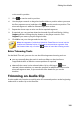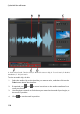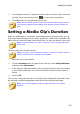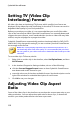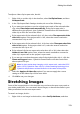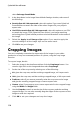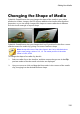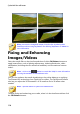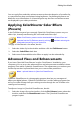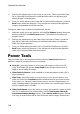Operation Manual
117
Editing Your M edia
You can apply fixes and video enhancements to the entire duration of a media clip,
or customize how they are displayed using keyframes. See Utilizing Keyframes on
Media for more information on customizing the way the fixes and enhancements
are displayed in your video production.
Applying ColorDirector Color Effects
(Presets)
In the Fix/Enhance panel you can apply CyberLink ColorDirector presets on your
video clips, instantly transforming the color and look of the clips.
Note: ColorDirector presets can be downloaded from DirectorZone and
imported into the Fix/Enhance panel by clicking and then selecting the
downloaded preset file on your hard drive.
To apply a ColorDirector color effect, do this:
1. Select the video clip in the timeline and then click the Fix/Enhance button.
2. Select the Color Effect check box.
3. Select one of the available color effects to apply it to the selected clip.
Advanced Fixes and Enhancements
If you have CyberLink PhotoDirector* and/or ColorDirector* installed on your
computer, you can access the advanced fixes and enhancements available in these
programs from within CyberLink PowerDirector. The adjustments you make to your
media clips are then imported back into your current video production.
Note: * optional feature in CyberLink PowerDirector.
CyberLink PhotoDirector is a photography program that lets you manage and
adjust your digital photos. CyberLink ColorDirector is a video editing program that
turns your video footage into eye-catching movies through the use of video color
creating and correcting.
To adjust an image in CyberLink PhotoDirector, do this:
1. Select the image clip on the timeline, click the Fix / Enhance button above the
timeline, and then the PhotoDirector button. The CyberLink PhotoDirector
program opens.