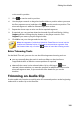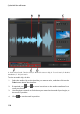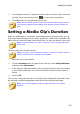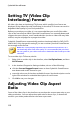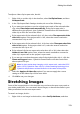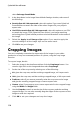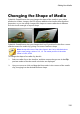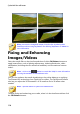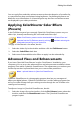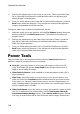Operation Manual
114
CyberLink PowerDirector
select Set Image Stretch Mode.
2. In the drop-down in the Image Stretch Mode Settings window, select one of
the following:
Stretch clip to 4:3/16:9 aspect ratio: select this option if you want CyberLink
PowerDirector to stretch the sides of the select image to fit your project's
aspect ratio.
Use CLPV to stretch clip to 4:3/16:9 aspect ratio: select this option to use CLPV
to stretch the image. CLPV (CyberLink Pano Vision) is an image stretching
technology from CyberLink that produces minimal distortion in the center of
the image.
3. Select the Apply to all image clips option if you want to apply the
current setting to all the image clips on the same track.
4. Click OK to set your changes.
Cropping Images
You can completely customize the aspect ratio of the images in your video
production or crop out unwanted portions of a photo, using the crop image
function.
To crop an image, do this:
1. Select the image in the timeline and then click the Crop Image button. You
can also right-click on the image and then select Crop Image.
2. Set the size of the crop area by selecting one of the following:
4:3: gives the crop area, and the resulting cropped image, a 4:3 aspect ratio.
16:9: gives the crop area, and the resulting cropped image, a 16:9 aspect ratio.
Freeform: select if you want to manually resize the crop area on the image
and give the resulting cropped image a custom aspect ratio.
Custom: select if you want to set a custom aspect ratio for the cropped image
using the Width and Height fields.
3. Use the Crop size controls to set the size of the crop area, and the resulting
cropped image. You can also manually drag the edges of the crop area on the
image to resize it as required.
4. Click OK to set your changes and crop the image.