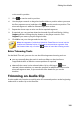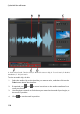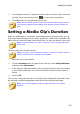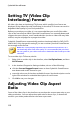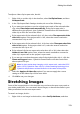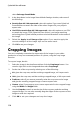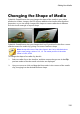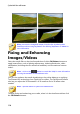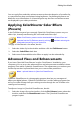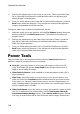Operation Manual
113
Editing Your M edia
To adjust a video clip's aspect ratio, do this:
1. Right-click on a video clip in the timeline, select Set Clip Attributes, and then
Set Aspect Ratio.
2. In the Clip Aspect Ratio Settings window, do one of the following:
if you want your project to use the original aspect ratio of the selected video
clip, select Detect aspect ratio automatically. If the clip's aspect ratio is
different from the project's, then CyberLink PowerDirector will letterbox the
video clip to fill in the rest of the frame.
if the aspect ratio of the selected clip is 4:3, then select The aspect ratio of the
video is 4:3 option. If the project ratio is 16:9, select the stretch method to
convert the 4:3 clip to 16:9.
if the aspect ratio of the selected clip is 16:9, then select The aspect ratio of the
video is 16:9 option. If the project ratio is 4:3, select the stretch method to
convert the 16:9 clip to 4:3.
if the selected clip has an aspect ratio other than 4:3 or 16:9, then select the
Neither 4:3 nor 16:9 option. Next, select the stretch method to convert the
video clip's aspect ratio to the project's aspect ratio.
if you are not sure what the aspect ratio of the original video clip is, click the
Detect and Suggest button. CyberLink PowerDirector will select one of the
above options for you.
Note: for best results when changing a clip's aspect ratio, select the CLPV
option. CLPV (CyberLink Pano Vision) is video stretching technology from
CyberLink that produces minimal distortion in the center of the picture.
3. Select the Apply to all video clips option if you want to apply the current
setting to all the video clips on the same track.
4. Click OK to set your changes.
Stretching Images
Some of the images/photos in the timeline may not have the same aspect ratio as
your video production. You can stretch these images, so that all the media in your
video production has the same aspect ratio.
To stretch an image, do this:
1. Right-click on an image in the timeline, select Set Clip Attributes, and then