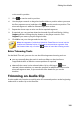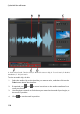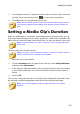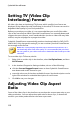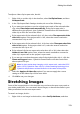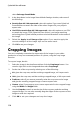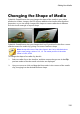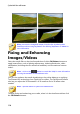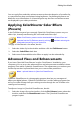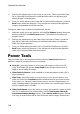Operation Manual
112
CyberLink PowerDirector
Setting TV (Video Clip
Interlacing) Format
All video clips have an interlacing (TV) format, which specifies how frames are
displayed. Using video clips with conflicting (or incorrect) TV formats can result in
degraded video quality in your final production.
Before you produce your video, it is recommended that you set all of the video
clips to the same format. While CyberLink PowerDirector can normally detect and
suggest the correct format, some interlaced video (such as a video with very little
motion) may be misjudged as a progressive video.
CyberLink PowerDirector automatically produces interlaced video for DVD, SVCD
and DV-AVI. Only change this setting if you are sure that CyberLink PowerDirector
has wrongly set the format.
Note: this is an extremely important step to take before production, as it
can drastically affect final video quality. It is recommended that you check
the user guide for your video camcorder to determine what format your video
should be.
To set a video clip's TV format, do this:
1. Right-click on a video clip in the timeline, select Set Clip Attributes, and then
Set TV format.
2. In the Interlace/Progressive Settings window, do one of the following:
click the Scan and Suggest Format button to have CyberLink PowerDirector
auto detect and set the format for you.
manually select one of the three available formats. See the description on the
right of the window for a detailed description of each format.
3. Click OK to set your changes.
Adjusting Video Clip Aspect
Ratio
Some of the video clips in the timeline may not have the same aspect ratio as your
video production. You can adjust the aspect ratio for these clips, so that all the
media in your video production has the same aspect ratio.