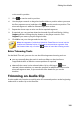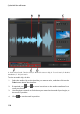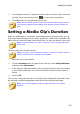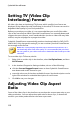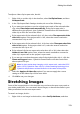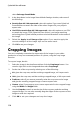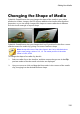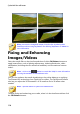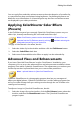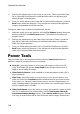Operation Manual
111
Editing Your M edia
5. Use the player controls or drag the timeline slider to position where you want
to audio clip to end, and then click to set the mark out position.
6. Click OK to set your changes and trim the clip.
Note: you can reenter the trim window to refine the trimmed clip at any time.
You can also drag the trimmed edges of the audio clip on the timeline as
well.
Setting a Media Clip's Duration
When you add images, color boards, and backgrounds to a timeline track, you set
how long they are displayed in your video production. Unlike video and audio clips
which have a maximum length, these media clips can have any duration you want.
Note: to set the duration of a video or audio clip, see Trimming Video and
Audio Clips.
To set a media clip's duration, do this:
Note: you can also set the duration of effects, such as PiP objects, particle
effects, and title effects, using this same method.
1. Select the clip in the timeline.
2. Click the Duration button (or right-click on the clip, select Set Clip Attributes,
and then select Set Duration).
3. In the Duration Settings window, enter in the how long you want it to display
in your video production. You can set the duration down to the number of
frames.
4. Click on OK.
You can also change the duration of a media clip (including video and audio clips)
by selecting it and then dragging the end of the clip to the desired length.
Note: you can only lengthen a video or audio clip back to its original
duration.