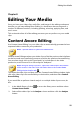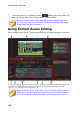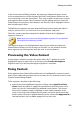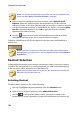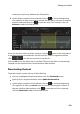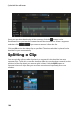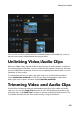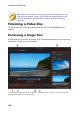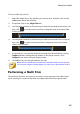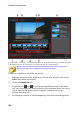Operation Manual
107
Editing Your M edia
To trim a video clip, do this.
1. Select the video clip on the timeline you want to trim, and then click on the
Trim button above the timeline.
2. If required, click on the Single Trim tab.
3. Use the player controls to find where you want the trimmed clip to begin, and
then click to set the mark in position or drag the mark in position slider
to this position.
4. Use the player controls to find where you want the trimmed clip to end, and
then click to set the mark out position or drag the mark out position
slider to this position.
5. If required, you can preview what the trimmed clip will look like by clicking
Output and then clicking the play button on the player controls. Click
Original if you want to play the original video.
6. Click OK to set your changes and trim the clip.
Note: you can reenter the trim window to refine the trimmed clip at any time.
You can also drag the trimmed edges of a video clip on the timeline as well.
Performing a Multi Trim
The multi trim function lets you trim out one or more segments of a video clip at
once, resulting in a series of clips that are independent from the original video.