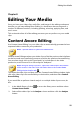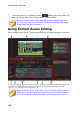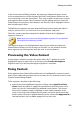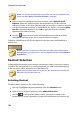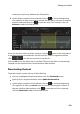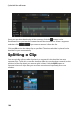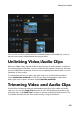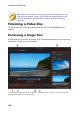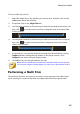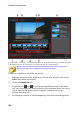Operation Manual
100
CyberLink PowerDirector
3. Once the analysis is complete, click the button next to the video clip
that you want to edit in the Content Aware Editing window.
Note: the Content Aware Details view displays the analysis results for all
the video clips analyzed and edited in Content Aware Editing. See Content
Aware Details for more information.
Using Content Aware Editing
When editing video clips in Content Aware Editing, its window displays as follows:
A - Player Controls, B - Segm ent Selection Tools, C - Selected Segments, D - Deselected Segments, E -
Detected Scene M a rkers, F - Recommended Segm ents, G - Segments Need Fixing, H - Fix All
Segments, I - Content Selection Ca tegories
Note: the preview quality of the video in the Content Aware Editing window is
dependent on preview quality setting specified in preview/display options.
See Preview Quality for more information on selecting a preview quality.