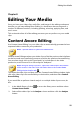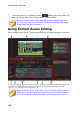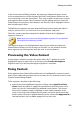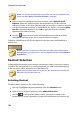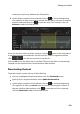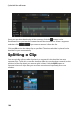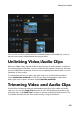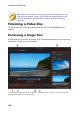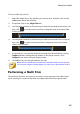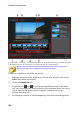Operation Manual
99
Editing Your M edia
Editing Your Media
Chapter 8:
Once you have your video clips, audio files, and images in the editing workspace/
timeline you can start editing them. Editing is a broad term that encompasses a
number of different functions, including splitting, trimming, applying fixes, and
much more.
This section describes all of the editing processes you can perform on your media
clips.
Content Aware Editing
Use Content Aware Editing* on your video clips to automatically generate the best
outputted video content for your production.
Note: * optional feature in CyberLink PowerDirector.
Content Aware Editing analyzes your video clips to find the portions that it believes
are the best and most interesting moments, and also the portions that need fixing.
You can then simply click on the "good parts" to include them in the video
production, and choose to fix or trim away the "bad parts".
Note: during the analysis process, CyberLink PowerDirector also detects
all the scenes in the video clips and marks them on the Content Aware
Editing window timeline with .
To analyze the video clips and then open the Content Aware Editing window, right-
click on a video clip in the media library or the timeline, and then select Content
Aware Editing.
If you would like to perform a batch analysis on multiple video clips at once, do
this:
1. In the Media Room, click on to access the library menu and then select
Content Aware Details.
2. Select all the video clips in the Analyze column and then click the Analyze
button.