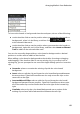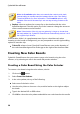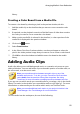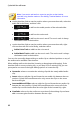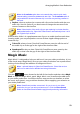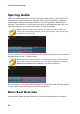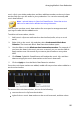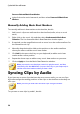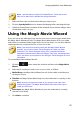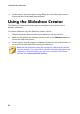Operation Manual
91
Arranging M edia in Yo ur Production
library.
Creating a Color Board from a Media File
To create a color board by selecting a pixel in the preview window, do this:
1. Add the media clip to the timeline that you want to use to create the color
board.
2. If required, use the playback controls to find the frame of video that contains
the color you want to use to create the color board.
3. Make sure the media file is selected in the timeline, i.e. that a preview of the
media file is displayed in the preview window.
4. Click on the button.
5. Select From Preview.
6. In the Select Color from Preview window, use the eye dropper to select the
pixel in the video preview image that you want to use to create a color board.
7. Click OK to close the window and add the new color board to the media
library.
Adding Audio Clips
Audio clips allow you to add background music or a narrative voice-over to your
video production. You can add audio clips to the audio portion of a video track, to
the voice track, or to the music track.
Note: you can add transitions between two audio clips on any of the
available audio tracks. To do this, go to the Transitions Room and then
select Audio from the transition library filter drop-down. See Using
Transitions for more information on adding transitions between two clips.
If you are not sure which tracks you can add audio to, just select a clip in the media
library. The tracks in the timeline you can add the audio to will "light up". For more
information on what media you can add to which track, see Timeline Tracks.
Note: you can add additional audio tracks to your project's timeline in the
Track Manager. See Track Manager for more information.
To insert audio into the workspace, do one of the following: