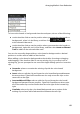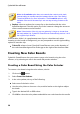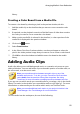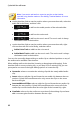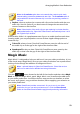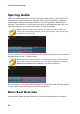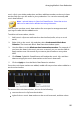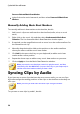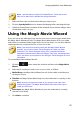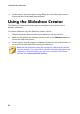Operation Manual
90
CyberLink PowerDirector
Note: the Crossfade option does not overwrite the content on the track,
instead adding an overlap transition between the two clips. See Setting
Transition Behavior for more information. The Crossfade option is only
available if the end of the new clip is not over any existing content on the
track.
Replace: select to replace the current clip on the timeline with the color
board/background. Use this option if you don't want to change the structure
of the current content on the timeline.
Note: if the duration of the clip you are replacing is longer or shorter than
the newly added clip, CyberLink PowerDirector automatically resizes it to fit
the original clip's duration.
If the timeline slider is in a gap between two clips on a timeline track when
inserting a color board or background, you are prompted to use this ripple editing
option to insert the clip:
Trim to Fit: select to have CyberLink PowerDirector auto set the duration of
the color board/background to fit the gap to the right of the timeline slider.
Creating New Color Boards
CyberLink PowerDirector lets you create custom color boards using the color
selector, or by selecting an area in the media file preview window.
Creating a Color Board Using the Color Selector
To create a color board using the color selector, do this:
1. Click on the button.
2. Select From Color Selector.
3. In the color palette, do any of the following:
Select one of the basic colors.
Use the color picker to choose a color, and the leveler on the right to adjust
the shade.
Type in the desired HSL or RGB values.
4. Click OK to close the color palette and add the new color board to the media