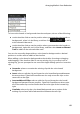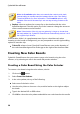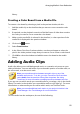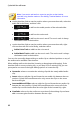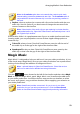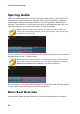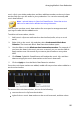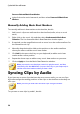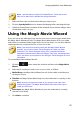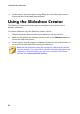Operation Manual
89
Arranging M edia in Yo ur Production
To insert color boards or backgrounds into the workspace, do one of the following:
use the timeline slider to set the position where you want the color boards or
backgrounds, select it in the library, and then click to add it
to the selected video track.
use the timeline slider to set the position where you want the color boards or
backgrounds, right-click on it in the library, and then select Insert on Selected
Track to add it to the selected video track.
You can also manually drag and drop a color board or background to a desired
position on a video track to add it to the timeline.
When adding a color board or background to the timeline (inserting or dragging
and dropping), if the timeline slider is over an existing clip, or you drop it on an
existing clip, you are prompted to use one of the ripple editing options to insert the
clip:
Overwrite: select to overwrite the existing clip with the color board/
background.
Insert: select to split the clip and insert the color board/background between
the two portions. CyberLink PowerDirector also only moves the clips on the
same track to the right.
Insert and Move All Clips: select to split the clip and insert the color board/
background between the two portions. CyberLink PowerDirector also moves
all of the media clips on the timeline that lie to the right of the inserted clip,
right.
Crossfade: select to lay the color board/background over a portion of the
existing clip and auto add a fade transition between the two clips.