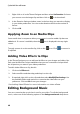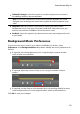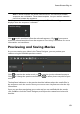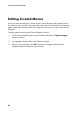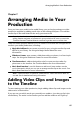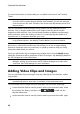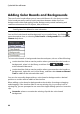Operation Manual
87
Arranging M edia in Yo ur Production
click on the media in the library, and then select Insert on Selected Track to
add it to the selected video track.
You can also manually drag and drop a media clip to a desired position on a video
track to add it to the timeline.
When adding a clip to the timeline (inserting or dragging and dropping), if the
timeline slider is over an existing clip, or you drop it on an existing clip, you are
prompted to use one of the ripple editing options to insert the clip:
Overwrite: select to overwrite the existing clip with the newly added clip.
Insert Here and Move Clips on this Track to the Right: select to split the clip
and insert the new clip between the two portions. CyberLink PowerDirector
also only moves the clips on the same track to the right.
Insert Here and Move All Clips on the Timeline to the Right: select to split the
clip and insert the new clip between the two portions. CyberLink
PowerDirector also moves all of the media clips on the timeline that lie to the
right of the inserted clip, right.
Crossfade: select to lay the clip over a portion of the existing clip and auto
add transitions between the two clips. CyberLink PowerDirector uses the fade
transition on the video track, and the constant gain audio transition if both
clips have audio on the corresponding audio track.
Note: the Crossfade option does not overwrite the content on the track, instead
adding an overlap transition between the two clips. See Setting Transition
Behavior for more information. The Crossfade option is only available if the end
of the new clip is not over any existing content on the track.
When inserting a video file, if the timeline slider is in a gap between two clips on a
timeline track, you are prompted to use one of these ripple editing options to insert
the clip:
Trim the Inserted Clip to Fit the Gap: select to have CyberLink PowerDirector
auto trim off the end of the video clip to fit the gap to the right of the
timeline slider.
Note: this feature is also available when inserting image clips into a timeline gap
that have durations longer than the gap.
Speed up the Inserted Clip to Fit the Gap: select to have CyberLink
PowerDirector auto speed up the video clip so that it fits the gap to the right
of the timeline slider.