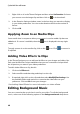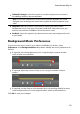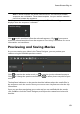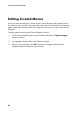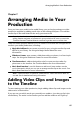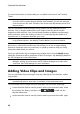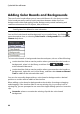Operation Manual
80
CyberLink PowerDirector
1. Right-click on it in the Theme Designer and then select Set Duration. Or hover
your mouse over the image clip and then click on in its thumbnail.
2. In the Duration Settings window, enter in the how long you want it to display
in your video production. You can set the duration down to the number of
frames.
3. Click on OK.
Applying Zoom In on Media Clips
Some media slots in sequences allow you to zoom in on the media clip that was
added to it. If a zoom is available, then the icon is displayed in the top right
corner.
To apply a zoom in on the media clip, click on the icon. Click to remove it
if required.
Adding Video Effects to Clips
In the Theme Designer you can add special effects to your images and video clips.
Each special effect has unique attributes that you can customize to help achieve
the impression you want in your video production.
To add a video effect to a clip, do this:
1. Click on the Effects tab.
2. Select an effect and then drag and drop it on the clip.
3. If required, right-click on the clip and then select Modify Effect Settings. Use
the available sliders and options to customize the video effect to your
preference. Click on OK to save your changes.
See Adding Video Effects for more information on video effects.
Editing Background Music
You can customize the music that is used in your video. To edit the background
music, select one of the following options in the Background music drop-down: