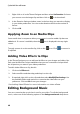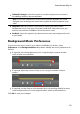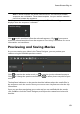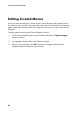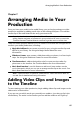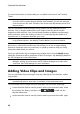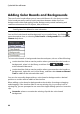Operation Manual
79
PowerDirector Plug-ins
5. Continue selecting all the sequences in your video until all of the media slots
and sequences contain media.
Note: when adding media you can also click the button to auto
fill all the empty media slots in the sequences. Select Auto Fill by Library
Order to fill by the created date, as displayed in the Media Room library. Select
Auto Fill Using Videos First if you want to add the video clips first.
Editing Media Clips
There are several editing options available for the media clips you want to use in
the Theme Designer.
Note: the editing options in the Theme Designer are limited to video trimming,
image duration, and adding effects. If you need to perform more complex editing
on your media clips, it is recommended that you do this before importing the clips
into the Theme Designer. See for Editing Your Media for more advanced editing
options.
Trimming Video Clips
You can perform trims on the video clips used in the Theme Designer. To trim a
video clip, right-click on it in the Theme Designer and then select Trim. Or hover
your mouse over the video clip and click on in its thumbnail. See Performing a
Single Trim for detailed information on trimming video clips.
Muting Video Clips
Some theme templates and sequences contain background music that will be used
in your video. Because of this, you may want to mute the audio in the imported
video clips, so that it doesn't conflict with the background music.
To mute the audio in a video clip, hover your mouse over the video clip and then
click on in its thumbnail.
Modifying Image Duration
To modify the duration that an image clip is displayed in your outputted video, do
this: