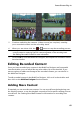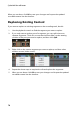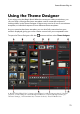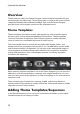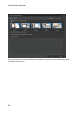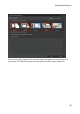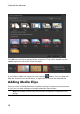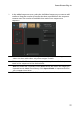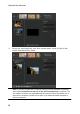Operation Manual
69
PowerDirector Plug-ins
5. Continue switching the camera (video source) as required, creating
your recorded content on the recording track.
6. When you are done click the or button to stop the recording process.
Note: you can edit the video you just recorded by recording more video after the
current content or replacing specific camera segments on the recording track.
See Editing Recorded Content for more information.
7. Click on OK to close the MultiCam Designer, and import the recorded content
into the timeline.
Editing Recorded Content
Once you have recorded your content in the MultiCam Designer and imported it
into the timeline, you can edit it like any other video clip on the timeline. If you
want to replace or add more footage to the recorded content, you can do this in
the MultiCam Designer.
To edit recorded content in the MultiCam Designer, click on it in the timeline and
then click on the MultiCam Designer function button.
Adding More Content
If required, you can record more content. You can record from the beginning over
the existing content, or use the playback controls to find a specific starting point to
record from. See Creating Recorded Content for information on recording new
content.