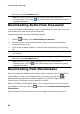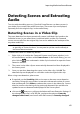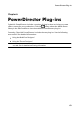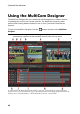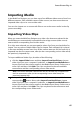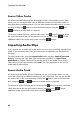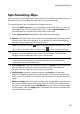Operation Manual
67
PowerDirector Plug-ins
Synchronizing Clips
Once you have imported all of the media clips into the MultiCam Designer that you
want to use in your recording, the next step is to synchronize them.
To synchronize the clips in the MultiCam Designer, do this:
1. Select the Audio source for your recording from the drop-down. You can use
the audio of any of the imported video clips or select Imported Audio to use
the audio that was imported on to the source audio track.
2. In the Synchronization drop-down, select one of the following:
Manual: select this option if you want to manually adjust the starting position
of each clip on the source tracks. You can do this by clicking and dragging
the clips on the source track to a new position.
Note: you can also click the button in the camera area to manually move the
clip on the source track back one frame. Click to move it forward one frame.
Timecodes: select this option and then click Apply if you want the MultiCam
Designer to synchronize using the video clip's timecodes. The MultiCam
Designer will auto adjust the clips on the source tracks.
Note: this option can only be used if the video clips were recorded with a DV or
HDV camera that imprinted the timecode information in the clips and were
captured by CyberLink PowerDirector.
File Created Time: select this option and then click Apply to use the date and
time the file was created as the synchronization points. The MultiCam
Designer will auto adjust the clips on the source tracks.
Audio Analysis: select this option and then click Apply if you want the
MultiCam Designer to analyze the audio and then sync the files based on the
audio in them. The MultiCam Designer will auto adjust the clips on the source
tracks.
Markers on Clips: select this option and then use the playback controls to find
the synchronization points in each clip. Once you find a point, right click on
the source track and then select Add Marker. Once you have manually added
all the markers, click the Apply button. The MultiCam Designer will adjust the
clips on the source tracks.