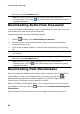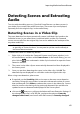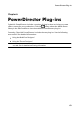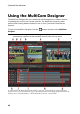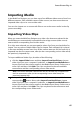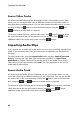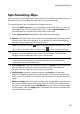Operation Manual
66
CyberLink PowerDirector
Source Video Tracks
All of the imported video clips are imported into the corresponding source video
tracks. You can move the video clips to different locations on the video tracks, or
even drag them to different tracks. You can also reorder the video clips on a source
track by clicking the button next to the track and then using the and
buttons to reorder them as required.
To remove a video clip from a source video track, click next to the track, select
the check box next to the clip you want to remove, and then click . To add
additional video clips to the source track, click the button.
Importing Audio Clips
If you want to use an audio clip as the audio source in your recording instead of the
audio of the imported video clips, you can import it separately into the MultiCam
Designer.
To import audio clips, click the Import Audio button and then Import From Hard
Drive to import audio clips from your computer's hard drive, or Import From
Media Room to import clips from the existing media in the Media Room library.
Select one or more clips and then click Open. The clips are placed on the source
audio track in the timeline.
Source Audio Track
All of the imported audio clips are imported into the source audio track. You can
move the audio clips to different locations on the audio track. You can also reorder
the audio clips on the source track by clicking the button next to the track and
then using the and buttons to reorder them as required.
To remove an audio clip from the source track, click next to the track, select the
check box next to the clip you want to remove, and then click . To add
additional audio clips to the source track, click the button.